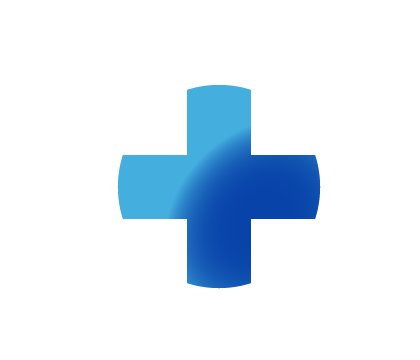
Sitebuilder Plus
Need some help with building and editing your website? Here are several topics that can help you to create the site your looking for!
-290
All
Question
Problem
Idea
Praise
Announcements
Article
- •••
Sitebuilder Plus: Sitemap
Here are some instructions to create and add a sitemap to your website. Go to http://www.xml-sitemaps.com/. Scroll to the bottom and enter your domain name at the Starting URL section. Click the Start Button (don't worry about the information between your domain and the start button). After the webs
Article
556
17
Sitebuilder Plus: Edit the Footer
Here are instructions to customize the footer on your website. Click Websites Manager in the left navigation menu. Then, click Edit Site. Click Page Settings in the top toolbar and choose Background, Links, Footer from the drop-down menu. Click Edit your Footer. Here you can edit or remove the Copyr
Article
648
47
Sitebuilder Plus: Anchor Links
Anchor links are a special type of link that allow you to link to a specific part of a page. This can be very handy when you have a page or pages with a very large amount of content. What can I do with anchor links? Create a link to another part of the same page Create a link to a specific spot on a
Article
481
2
Sitebuilder Plus: Using the Master Page Feature
If you are using Sitebuilder Plus and choose a master template, then you can easily add some elements to all pages in your site. Here's how. If you press the button between page settings and insert, you will see the yellow bar. This indicates changes will be made to all pages. In this example, the c
Article
179
1
Sitebuilder Plus: Prevent Tiling for Background Image
Any image you import and set as a "background" image will tile, or repeat continuously depending on how large the viewer sizes their web browser. If you wish to prevent the tile effect. You will just set the background to a solid color, then import the background image as a regular image, instead of
Article
113
1
Sitebuilder Plus: Align Elements
You can easily align elements on the page doing the following. Hold down the Shift key and then click/select the elements you wish to align. This will display a blue, or yellow box around the elements so that you can see everything that is selected. After you've selected the desired elements, then l
Article
252
2
Sitebuilder Plus: Password Protected Pages
You can password protect pages that you don't want to be viewed by the public. Follow these steps to password protect individual pages: Click Websites Manager in the left navigation menu. Then, click Edit Site. Go to the page you'd like to password-protect. Click Page Settings in the top toolbar. Se
Article
932
34
Sitebuilder Plus: Unpublish a Page
Here are some instructions to unpublish a page. Click Websites Manager in the left navigation menu. Then, click Edit Site. Click your domain name or site name at the top and choose View File Manager. Select the page that you wish to unpublish and click Unpublish in the toolbar.
Article
1.2K
48
Sitebuilder Plus: Rename Pages
Here are some instructions to rename a page: Click Websites Manager in the left navigation menu. Then, click Edit Site. Go to the page that you'd like to rename. Click the down arrow next to Save in the top toolbar and select Save As from the drop-down menu. Rename the page to what you would like it
Article
998
67
Sitebuilder Plus: Edit Page Width/Length
Here are some instructions on adjusting the width and length of your webpges. Adjusting the width on individual pages: The default width of each page is 800 pixels. You can adjust the width of each page on your website in the options under Page Settings. Click Websites Manager in the left navigation
Article
537
-11
0

