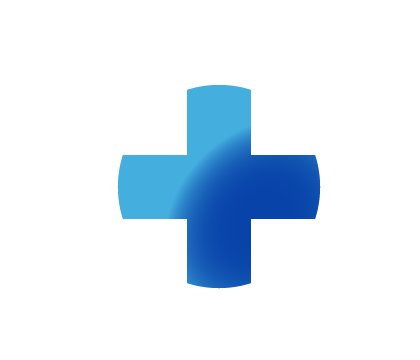
Sitebuilder Plus
Need some help with building and editing your website? Here are several topics that can help you to create the site your looking for!
-290
All
Question
Problem
Idea
Praise
Announcements
Article
- •••
Sitebuilder Plus: OG Image
Note: We want to provide a few common and useful snippets for your use, but our support department is not able to assist you with editing code. They can help you with code placement. If you want to specify what image is used when someone shares/posts/likes your website on Facebook you can add this s
Article
319
-1
How Do I Do a Complete Re-install of SiteBuilder Desktop?
In order to reinstall SiteBuilder to your computer you will need to completely delete the previous installation and install a fresh copy of SiteBuilder. This is also called a clean install. There are a lot of steps involved, particularly if you want to back up your data files, so you will need to fo
Article
417
0
Sitebuilder Plus: Collected Form Data
Is form data collected and stored anywhere on homestead to download in csv or other format or is it simply email and not stored? The form data can be sent to an email, a text file (which can be pasted into Excel or a CSV file), or both. First, open the page which contains the form in SiteBuilder and
Article
206
-2
Sitebuilder Plus: Why is My Page Password Protected When I Didn't Add it?
If you have a page that has become password protected and you never added the password, then it is because the password has been saved in your browser and the browser is auto-filling and adding it to the field. When you save the page and publish, the browser has added the password to the page and it
Article
886
-6
Sitebuilder Plus: Custom Form
Here is information to create a custom form. Click Websites Manager in the left navigation menu. Then, click Edit Site. Click Insert in the top toolbar, select More from the drop-down menu, and choose Build a Custom Form. Form Options Checkbox: Ideal when you want your visitors to be able to choose
Article
1.3K
73
Sitebuilder Plus: Why are Changes Appearing on all of my Pages?
Why are changes appearing on all of my pages? If you made changes to a page, but the change is showing up on all pages, you need to edit the area of the page that appears on all your pages. The yellow bar at the top of the page indicates you are making changes that will appear on every page in your
Article
265
4
Sitebuilder Plus: Image Scroller
The image scroller element allows you to add multiple pictures to a gallery and it is automatically set up for those images to scroll continuously. You can add the image scroller by going to insert>more>image scroller. Once you select the element and place it on the page you can add your images by c
Article
302
0
Sitebuilder Plus: Add a New Page
Here are some instructions to add another page to your website. Click Websites Manager in the left navigation menu. Then, click Edit Site. Click the drop-down menu next to view page and select Add a New Page. Set up the page: Select a page design or start with a blank page. Enter a Page Title Choose
Article
746
36
Sitebuilder Plus: Google Analytics
To set up Google Analytics: Go into Websites Manager and click where it says "Integrate Google Analytics Get Started" Click "Sign Up" Choose Website and enter the Account Name you choose, your Website Name, and your URL. Uncheck any of the boxes you don't want and click Get Tracking ID. We strongly
Article
499
2
Sitebuilder Plus: Add Media Files
If you want to add an audio or video file to your site you can follow these instructions. Please keep in mind the supported file types Audio: ogg, wav, mp3, mp4, aac Video: ogv, webm, mp4 1) Launch Sitebuilder and open the page on which you wish to place the media file. 2) Click on the insert button
Article
729
6

