677 Messages
•
44.6K Points
Sitebuilder Plus: Add an Image Gallery
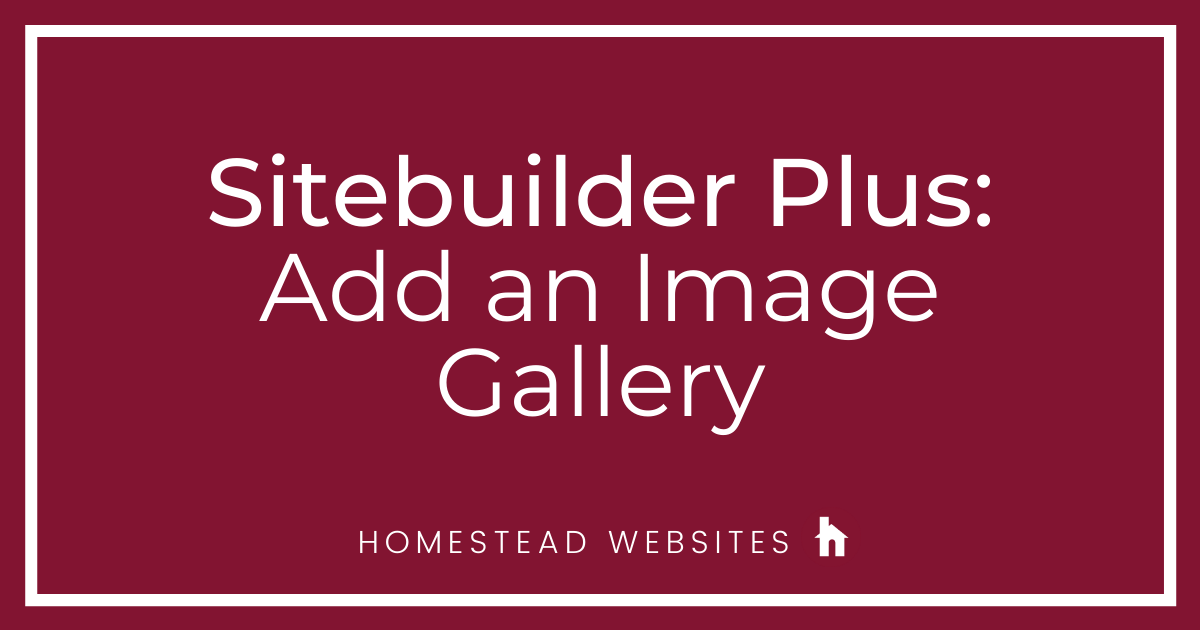
Here are instructions to add a photo/image gallery to your website.
Before you publish this page, click Preview to make sure your gallery looks and behaves the way you want.
- Click Websites Manager on the left, then click Edit Site to go to the editor.
- Open the page that you want to add your gallery to.
- Click Insert.
- Hover over Image, then click Photo Gallery.
- Browse to select the first image to add to your gallery and click OK.
- The selected image appears on your page, surrounded by a blue outline.
- To add more images to the gallery, click Add (plus sign) on the Basics tab of the right and browse to select another image. Repeat this step for each image you want to add to the gallery.
- To change the order in which the images appear in the gallery, select the image to move from the list and click the Up and Down arrows, as appropriate.
- Optionally, you can add a caption for each image in the gallery by selecting the image and typing the caption in the Caption field.
- Optionally, you can change the size and the spacing of the thumbnail images in your gallery. On the Basics tab, select the appropriate Thumbnail Size and Thumbnail Spacing settings from the drop-down menus.
- Change the height and width of your gallery grid by clicking and dragging one of the blue corners of the gallery's bounding box until your gallery looks the way you want.
Before you publish this page, click Preview to make sure your gallery looks and behaves the way you want.




homestead_faq
677 Messages
•
44.6K Points
13 years ago
Before you publish this page, click Preview to make sure your gallery looks and behaves the way you want.
1
james2891
1 Message
•
112 Points
13 years ago
This reply was created from a merged topic originally titled
Make a particular picture on my webpage zoom to full screen when I click on it and then back to regular screen when I click back it again?.
0
0
bart2076
2 Messages
•
132 Points
13 years ago
0
0
bart2076
2 Messages
•
132 Points
13 years ago
0
0
zack5764
2 Messages
•
152 Points
13 years ago
This reply was created from a merged topic originally titled
photos.
0
kristine6772
1 Message
•
110 Points
13 years ago
0
0
sam5988
2 Messages
•
152 Points
12 years ago
Can I do stuff like make pictures enlarge/pop up when some one clicks on them with caption...................................................
I want to make it so that when a user clicks on the picture it would pop up with some type of caption...
3
bcbart8978
4 Messages
•
174 Points
12 years ago
How do I make the images on my website expandable?.
I have a website of my paintings. I would like the viewer to be able to click on each image and expand its size.
0
0
hernan6146
6 Messages
•
204 Points
12 years ago
Quadriplegic mouth artist needs a little help....
Hi all, I want to start my website over and I wish to start by adding thumbnails of pictures I have. I haven't done much to my site for quite sometime. Can anyone point me in the right direction? ~Non
1
0
lakesidecitytx3268
6 Messages
•
172 Points
12 years ago
The thumbnails are very nice, but is there a way to create a 'photo folder' or anything like that to hold the photos? The thumbnails take up a lot of space.
Thank you!!
Tracy Smith
1
0
lakesidecitytx3268
6 Messages
•
172 Points
12 years ago
I did create a folder, but could not figure out how to get the folder on the webpage. Can you help me with this or direct me to instructions?
Thanks!
Tracy
1
0
lakesidecitytx3268
6 Messages
•
172 Points
12 years ago
1
0
lakesidecitytx3268
6 Messages
•
172 Points
12 years ago
So, if I understand this correctly, photos would be in a Folder in File Manager BUT listed out individually on the actual webpage.
If you have a minute, the photos to which I am referring are on our Notices and Events page on our website, www.lakesidecitytx.org. If there is a better way to do this, please point me in the right direction!
Thank you for all your help!
1
0
lakesidecitytx3268
6 Messages
•
172 Points
12 years ago
If something like that comes along (hint, hint!!) please let me know! It would be nice to just click on a folder, or one photo that links to all the photos, to save space on the page.
Thank you again for all your help!
Tracy
0
0
mark8353
5 Messages
•
184 Points
12 years ago
Add an image to an existing gallery;.
what am i doing wrong. the new photo becomes a new gallery instead of joining the existing gallery.
2
0