677 Messages
•
44.6K Points
How Do I Do a Complete Re-install of SiteBuilder Desktop?
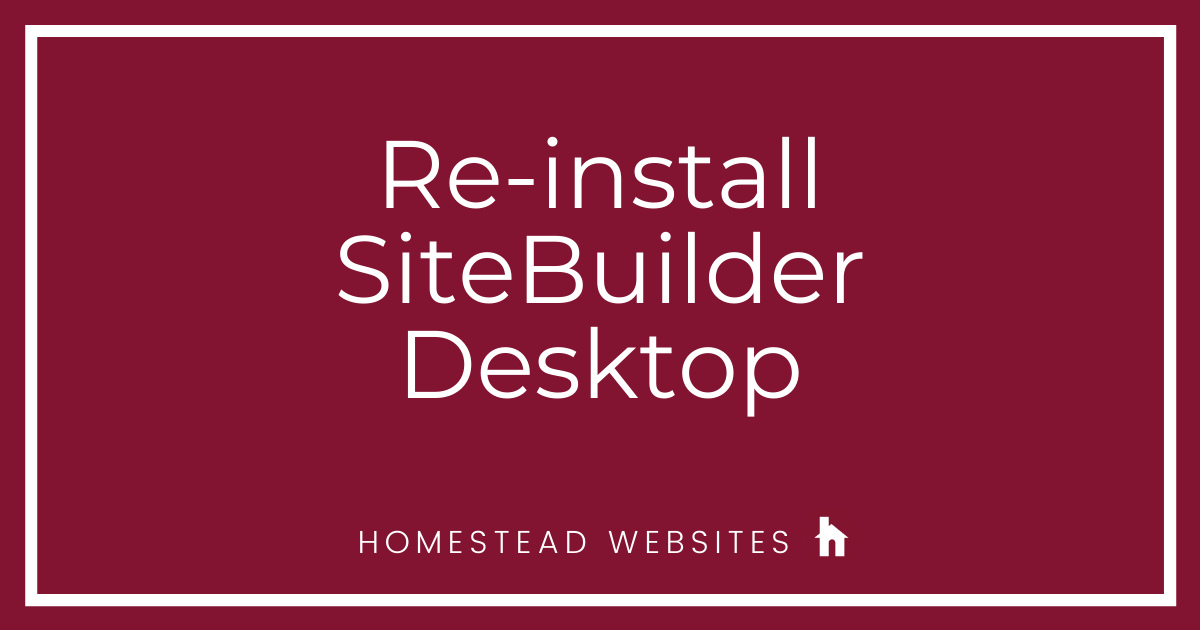
In order to reinstall SiteBuilder to your computer you will need to completely delete the previous installation and install a fresh copy of SiteBuilder. This is also called a clean install. There are a lot of steps involved, particularly if you want to back up your data files, so you will need to follow every step.
Getting started
![]()
Section B: Perform the clean installation of SiteBuilderUninstall SiteBuilder
Reinstall SiteBuilder
32 Bit Systems: http://www.microsoft.com/downloads/details.aspx?FamilyID=0856EACB-4362-4B0D-8EDD-AAB15C5E04F5&displaylang=en
64 Bit Systems: http://www.microsoft.com/downloads/details.aspx?FamilyID=b44a0000-acf8-4fa1-affb-40e78d788b00&displaylang=en
Section C: Restore your SiteBuilder Data files
Getting started
- If you have not published all of your latest changes or pages, make sure to complete sections A, B, and C.
- If you are sure that you have published all of your latest changes or pages, just complete section B.
- Windows XP go to C:\Program Files\Homestead\SiteBuilder\data\user\Sites.
- Windows Vista and Windows 7, Windows 8 go to C:\ProgramData\Homestead\SiteBuilder\data\user\Sites. To learn how to find this folder, read Show hidden folders in Windows.
Section B: Perform the clean installation of SiteBuilderUninstall SiteBuilder
- Close all of your Web browser sessions.
- Go to the Control Panel. (Click Start in the lower left corner of your computer desktop. Then click Control Panel.)
- In the Control Panel window, double-click Add or Remove Programs.
- When the Add or Remove Programs window appears, select Homestead SiteBuilder, and click Change/Remove. Then click Next.
- To confirm the deletion click OK.
- When the deletion is complete, go to your SiteBuilder directory and delete it.
- Windows XP users go to: C:\Program Files\Homestead\SiteBuilder.
- Windows Vista and Windows 7, Windows 8 users go to: C:\ProgramData\Homestead.
- Remove all SiteBuilder Shortcuts:
- If you have a SiteBuilder icon on your desktop, drag it to the Recycle Bin.
- Click Start in the lower left corner of your computer desktop. If you see Sitebuilder in the start menu right click on the file name and click Remove from This List.
- Click Start in the lower left corner of your computer desktop and select All Programs. If you see Homestead >SiteBuilder in the All Programs list right click SiteBuilder and Click Delete.
- Restart your computer. This will safely remove SiteBuilder from your computer.
Reinstall SiteBuilder
- Go online and open a Web browser (make sure you have disabled any firewall programs like ZoneAlarm or Norton Internet Security).
- Go to: https://www.homestead.com/~site/Scripts_SiteManager/SiteManager.dll?CMD=CMDDownloadPage.
- Click Download.
- If you are using:
- Internet Explorer
- File Download Security Warning box will open, click Run.
- Internet Explorer Security Warning box will open, click Run.
- Mozilla Firefox
- Opening SiteBuilderSetup.exe box will open. Click Save File.
- In the Downloads window double click, SiteBuilderSetup.exe
- Open File Security Warning box will open. Click Run.
- The SiteBuilder Install Wizard will launch. Click Next to Download and Install SiteBuilder.
- You will need to choose an install location for SiteBuilder. Click Next to begin install to the default location. Approximately 8 MBs of files will download to your computer during installation, so it may take several minutes on a dial-up connection. After the installation is completed, the following message appears: Click Finish to launch SiteBuilder.
- Click Finish and SiteBuilder will start.
- After SiteBuilder has started, enter your Login Name and Password, and click OK.
- Under Open Site, select a site from the dropdown menu, and click OK.
- Close SiteBuilder.
32 Bit Systems: http://www.microsoft.com/downloads/details.aspx?FamilyID=0856EACB-4362-4B0D-8EDD-AAB15C5E04F5&displaylang=en
64 Bit Systems: http://www.microsoft.com/downloads/details.aspx?FamilyID=b44a0000-acf8-4fa1-affb-40e78d788b00&displaylang=en
Section C: Restore your SiteBuilder Data files
- Go to the location where you backed up your site folders in Section A.
- Select the folders and copy them (CTRL+C).
- Navigate into the SiteBuilder folder on your hard drive.
- Windows XP users locate the following folder: C:\Program Files\Homestead\SiteBuilder\data\user\Sites.
- Windows Vista and Windows 7, Windows 8 users locate the following folder: C:\ProgramData\Homestead\SiteBuilder\data\user\Sites.
- Paste the backup site folders into that location (CTRL+V).
- Now that your clean installation is complete, try starting SiteBuilder again.




nells250
20 Messages
•
548 Points
3 years ago
Am I correct in saying there is no longer a way to download and install the PC based site builder onto a Windows 10 system? I keep trying to download and install, and all I get are errors.
I really miss the builder...
0
0