677 Messages
•
44.6K Points
Roundcube: Convert Contacts to a CSV File for Importing
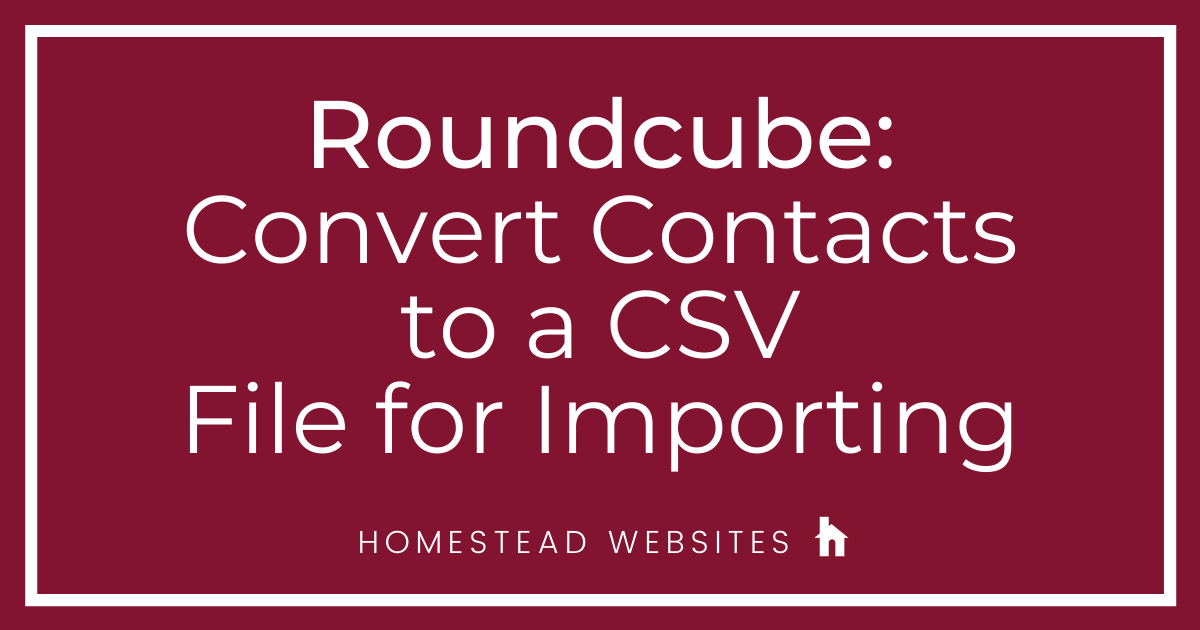
If you want to export your contacts from Roundcube and convert them into a .csv file to upload to another email client such as outlook here are the steps to do so.
- Log into your Roundcube account and select contacts from the top right.
- Once you've selected contacts next select export.
You will see the file save to your computer
. - Next, open your Windows File Explorer and navigate to Contacts folder (this PC, C:\Users\UserName\Contacts) and select import from the top bar, you will see this screen. Select vCard then select import again.
- Navigate to the contacts file you want to import. Each of the contact records will display. Double click on the contact you wish to import.
- Next, select the contacts you want to convert to .csv format. You can use CTRL-A to select them all or hold down shift and click on contacts, then click Export.
- When you get the export windows contacts select CSV and click export
You will see this pop-up - Select browse and name the file under file name at the bottom and select save.
This is the final screen you will see to confirm contacts have been converted and saves to a .csv file and now you are able to upload these contacts to Outlook or another email client that accepts .csv files.




No Responses!