677 Messages
•
44.6K Points
How Do I Add My Email to Outlook 2019?
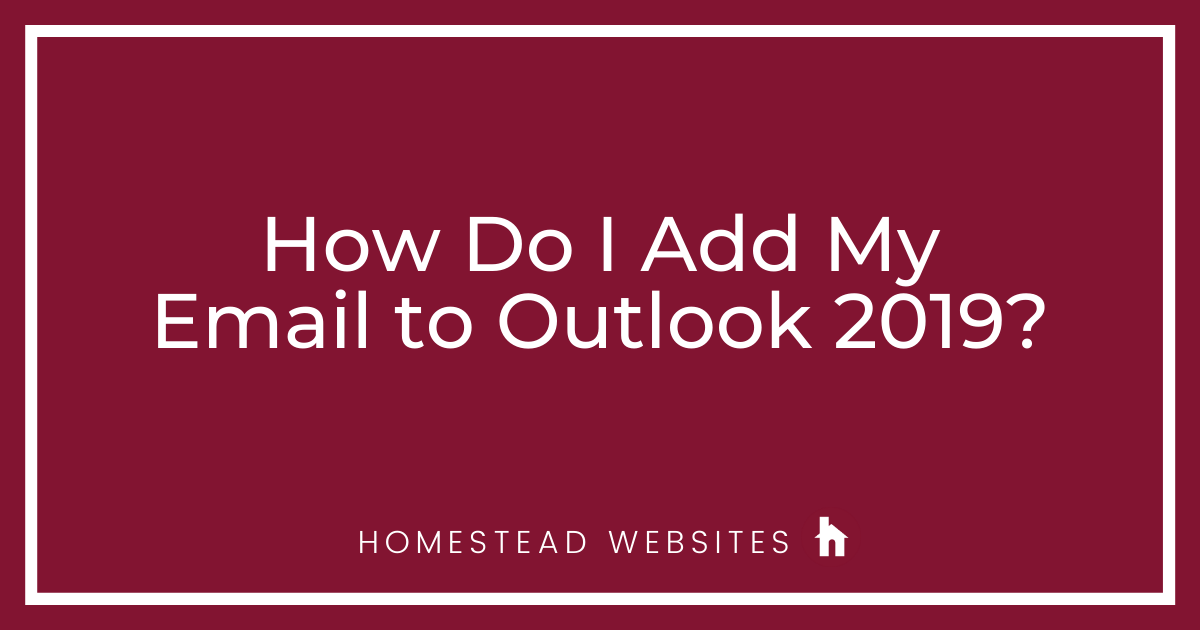
To add your Homestead email account in Outlook 2019:
- Open the Outlook program
- Click File > Add Account
- Choose "POP" or "IMAP", depending on which set up you are planning on using
- Type in your full Homestead email address and check the box for "Let me set up my account manually"
- Input the IMAP settings
Incoming server= imap.homestead.com
Incoming port= 993
Encryption Method= SSL/TLS
Outgoing server= smtp.homestead.com
Outgoing port= 465
Encryption Method= SSL/TLS
or POP settings
Incoming server= pop.homestead.com
Incoming port= 995
Encryption Method= SSL/TLS
Outgoing server= smtp.homestead.com
Outgoing port= 465
Encryption Method= SSL/TLS
Click "Next" - You'll get an "Account Successfully Added" message. Click "Done"




peter1729
8 Messages
•
246 Points
6 years ago
2
0
victor6578
1 Message
•
110 Points
6 years ago
thanks
1
0
susan6060
54 Messages
•
1.4K Points
5 years ago
What about Office 365?
0
0