677 Messages
•
44.6K Points
Site Verification with Google Search Console
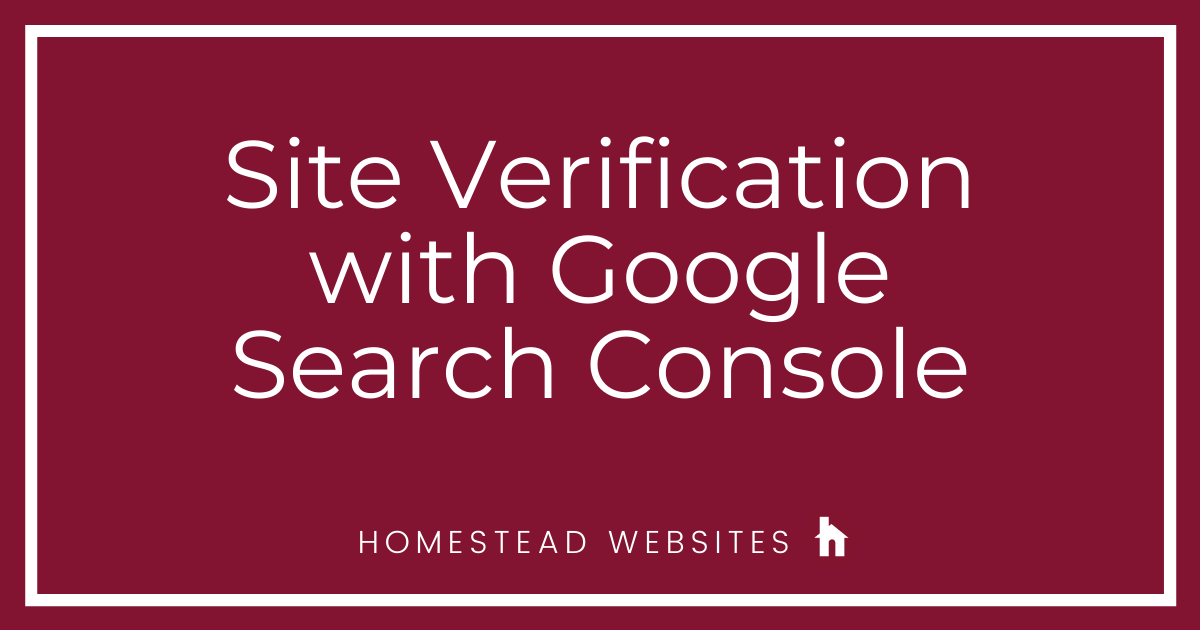
Google Search Console is an incredibly important resource for keeping an eye on how your site shows up in Google search results.
With many Google services, like Search Console, you have to verify your site before you can use the services.
There are two different ways to do this:
If you are in the older version of Search Console, Google Webmaster Tools:
If you are in the newer Google Search Console:
With many Google services, like Search Console, you have to verify your site before you can use the services.
There are two different ways to do this:
If you are in the older version of Search Console, Google Webmaster Tools:
- Choose the Add A Property button.
- Click the Alternate Methods tab, choose HTML tag, and copy the meta tag they provide.
- Open another tab to log into Website Builder, click Manage > Advanced and paste the code into the Site Meta Tags section. Click Save.
- Publish your site. Then, go back into Google Webmaster Tools and click Verify.
If you are in the newer Google Search Console:
- On the Google Search Console start page, enter your domain name. Then, click Continue.
- Click Copy to copy the TXT record that will be provided for verification.
- Log in to your Homestead account, go into Domains and click Advanced DNS Settings:
- Click Edit at the top and scoll down to the TXT records. Click Add a New TXT Record. Type @ for the Name and paste the record Google provided for the Value:
- Click Submit
- Wait a couple minutes for that to update, then go back to the Google Search Console page and click Verify.
- You'll see a page confirming the verification.




david8429
55 Messages
•
1.2K Points
6 years ago
I am having difficulty submitting my website to Google.
I have followed the instructions given, but they don't work.
I am using the Alternate Method - HTML tag option given by Google.
The instructions given by Homestead are from a few years ago.
I am using Website Builder.
The website is www.speedwaypast.com
Where do I submit the meta tag supplied by Google?
1
0
david8429
55 Messages
•
1.2K Points
6 years ago
Thank you, I followed the newer Google Search Console instructions and it has worked.
I did find that it doesn't work if you have already changed the Namservers to the Cloudflare settings. I had to change them back to the default settings to get it to work.
Is it now ok to change the Nameservers to the Cloudflare settings?
0
0
michelle_c
7.6K Messages
•
106.7K Points
6 years ago
0
0