677 Messages
•
44.6K Points
Bigcommerce: Connect Domain to Bigcommerce Store
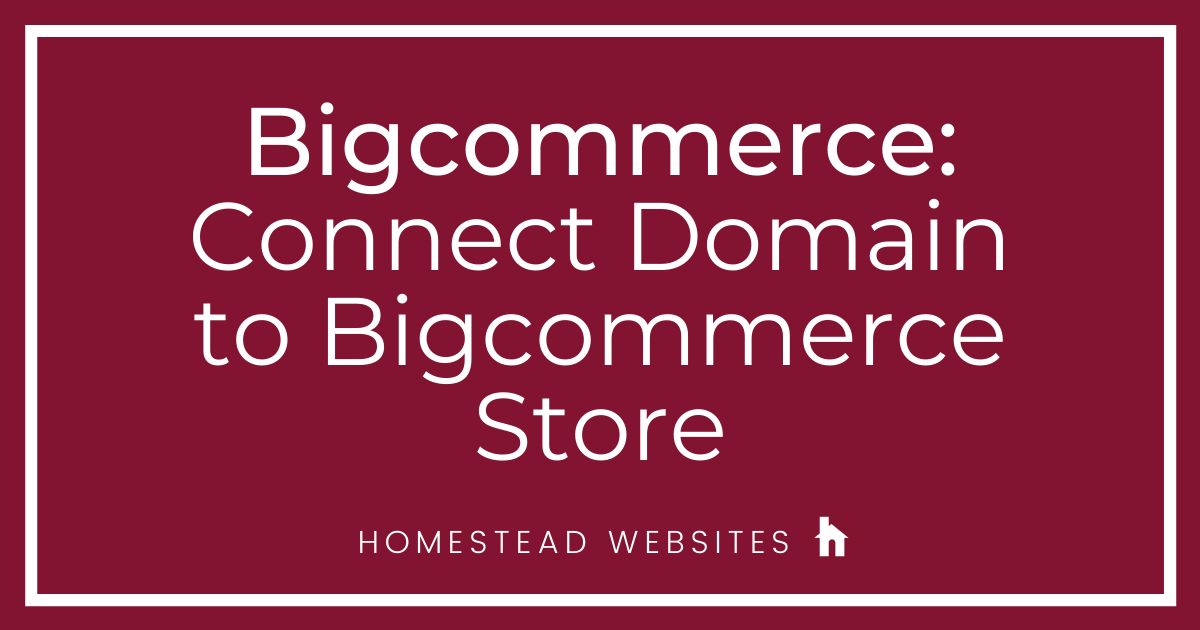
So you’re ready to have your domain bring up your new Storefront powered by Bigcommerce! Great! You just need to complete the two tasks below:
TASK 1
- Log into your store account at Bigcommerce.com. (If you forgot your password click here to reset your password, then return to this page.)
- Click on “Setup & Tools” in the right-hand corner and then choose “Domain Name” under the “Set up your store” column.
- Type in your domain as stores.yourdomain.com (i.e. if your domain name you use on your Storefront is coloradopuppy.com you would enter stores.coloradopuppy.com).
- Click the “Use Domain” button.
- The next screen will instruct you to create a CNAME with your registrar. Take note of your store's canonical name, you'll need this in a minute.
That’s it! Now you need to make the changes on the Homestead side:
TASK 2
- Log into your homestead.com account
- Click on “Domains” on the left.
- Scroll down to your domain and click on “Advanced DNS Editing” under your domain.
- Click the “Edit button to the left”.
- Scroll down to the “Stores” CNAME and delete the existing Cname record (It may look like "stores017.homestead.com" but could vary) and enter your Bigcommerce temporary URL that you got in step 5 at Bigcommerce.
Note: If you aren’t given this screen but instead receive a message “Sorry, you cannot edit your advanced DNS settings for this domain here because your domain is not using Homestead nameservers,” you will need to contact your domain provider and update your CNAME record there. - Click “Submit”.
- You’ll be asked to confirm the changes. Hit “Submit” again.
- Locate the "www" subdomain and click Edit
- Choose Other URL and enter "stores.yourdomain.com" and click Save.
Now the domain is pointed!
Congratulations! You have now fully launched your upgraded store!




No Responses!